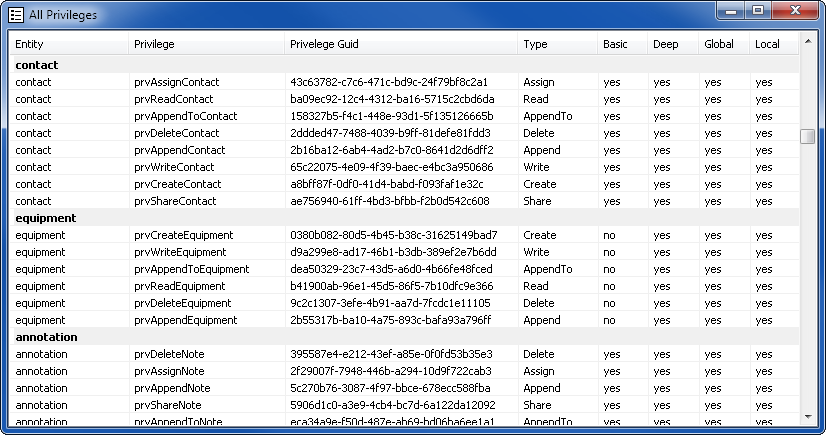CRM Expert Screenshots
Program starts with a dialog to connect to a CRM Server. You have two login options. You can login automatically if you are already logged into the same domain as your CRM Server uses. Or, alternatively you can specify the domain, user and password if you are a consultant and did not join your laptop to the company domain.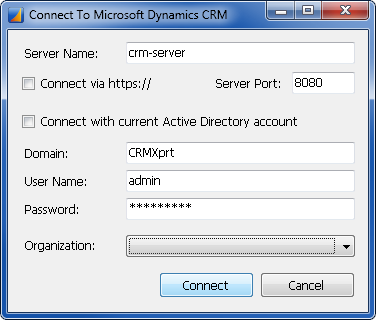
After you login, CRM Expert will present you with 4 sections:
1. Top-left: list of all entities in the system.
2. Bottom-left: list of selected entity relationships.
3. Top-right: list of selected entity attributes.
4. Bottom-right: list of all entities record values.
Each section allows for quick copying via Ctrl+A Ctrl+C for your code as well as quick context popup menus.
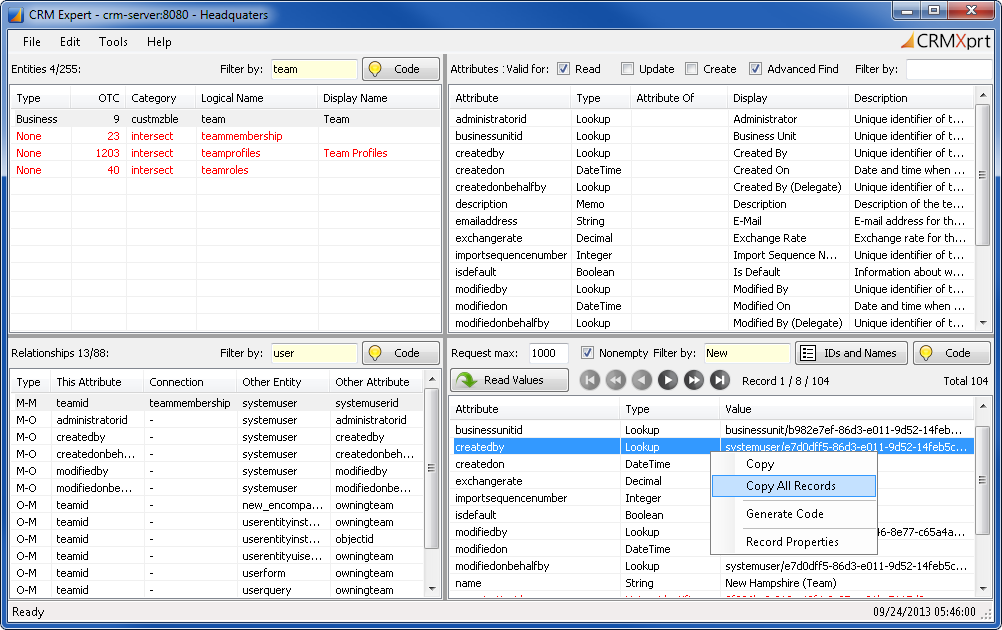
Code Generators are available for the following three sections:
1. Entities - code is generated to retrieve metadata for any selected entities.
2. Relationships - code is generated to retrieve related entities. Code can be immediately tested on your data.
3. Values - code is generated to retrieve specific entity value records.
Each dialog generates 100% stand-alone compilable code which can be used to get the data from the CRM using standard OrganizationServiceProxy connection.
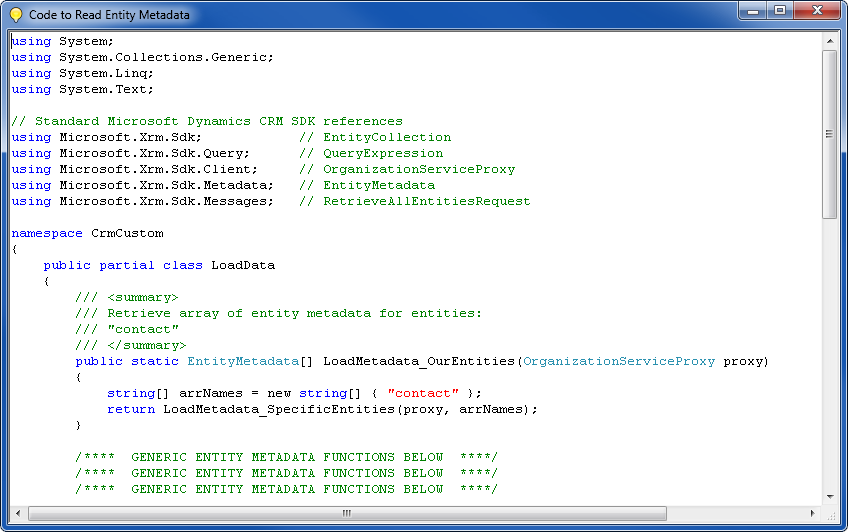
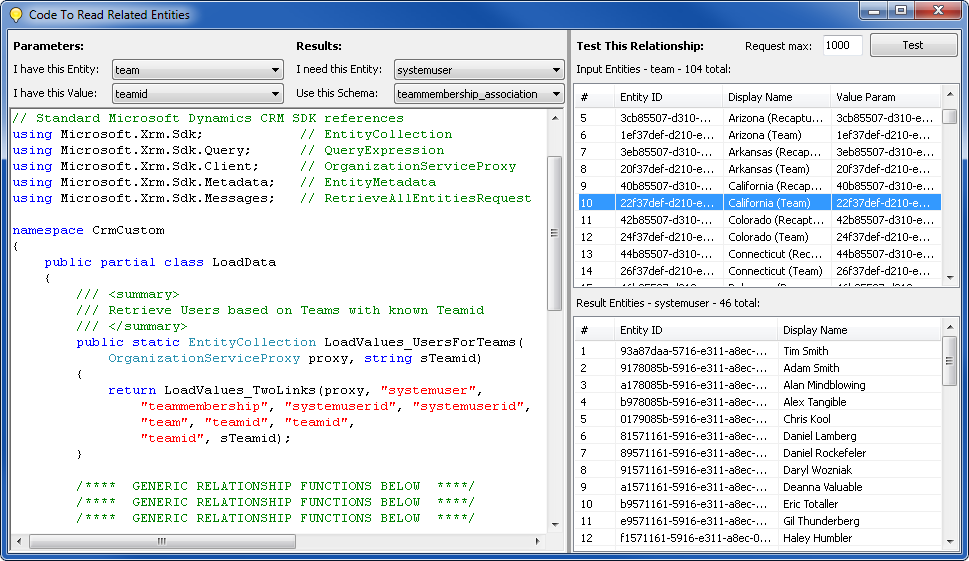
A quick access to a list of all record IDs & Names is available in the Values section.
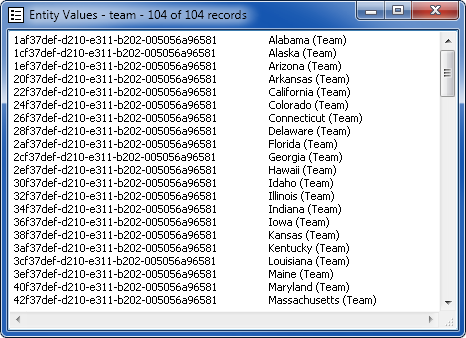
If necessary, you can access lists of all Privileges & all Relationships through the Tools menu.